Backup and Restore
functionality allows to save the current state of the tree (form positions in
tree and the field values) for future restores.
|
|
Note: Backup and Restore
is enabled for the tree structures having an automated numbering, and is
available just for internal users |
A backup has a Name,
a Scope and a Description.
The Backup Scopes:
·
Entire Tree: by choosing this option, the position and field values
for all forms are saved
·
Partial Tree: by choosing this option, the position and field values
for target form and its descendants are saved
Create an Entire Tree backup
1. Click Backups from
Tree Editor toolbar to activate the Backup panel.
2. Fill a relevant Name and Description
3. Choose Entire Tree scope
4. Click Save.
Figure 5‑13 Tree Editor - Backup Entire Tree
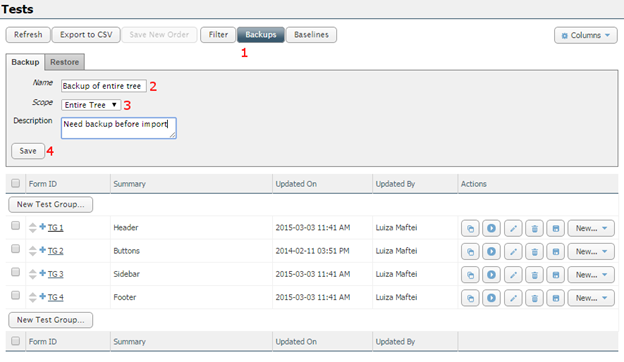
Create a Partial Tree backup
1. Locate in Tree Editor
the form you want to backup
2. Click on Backup this branch button from the form
action
3. The Backup panel is
opened having the Scope selected to Partial Tree for <form item>
4. Fill a relevant Name and Description
5. Click Save.
Figure 5‑14 Tree Editor - Backup Partial Tree
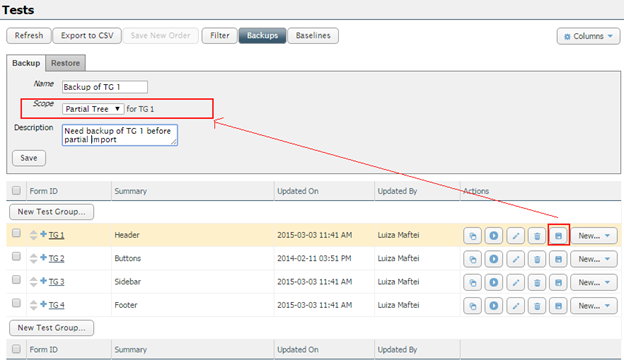
Restore from a backup
Restore tab contains all saved backups for the tree.
Figure 5‑15 Tree Editor - Restore Tab
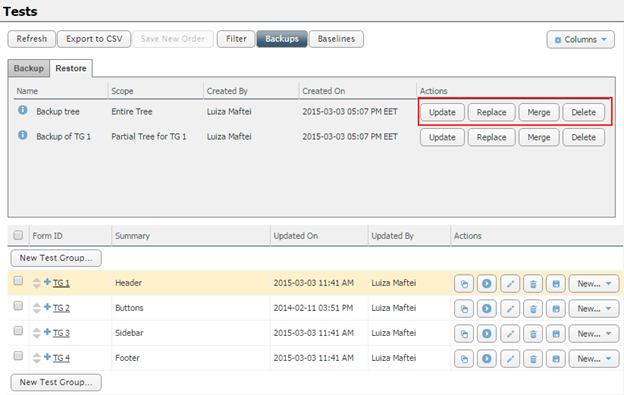
1. Update button: Updates the payload of forms without affecting
the tree data structure in any way.
·
The
field values of forms are replaced with the field values from the backup
·
The
position of forms is not affected
2. Replace button: Updates the tree by restoring the data structure
and deleting the forms created post backup
·
The
field values of forms are replaced with the field values from the backup
·
The
forms position is affected by reverting to the position stored in the backup,
so the forms created after backup will be deleted (no position when the backup
was created), the forms deleted after backup will be restored and placed in the
old position. So, the structure stored by backup is enforced over the current
state of the tree
3. Merge button: Updates the tree by restoring the data structure
and keeping the forms created post backup
·
The
field values of forms are replaced with the field values from the backup
·
The
forms position is affected by reverting to the position stored in the backup,
but keeping the forms created after backup in the latest position of their
level, the forms deleted after backup will be restored and placed in the old
position. So, the structure stored by backup is recreated but makes places for
newest forms.
4. Delete button: deletes a backup, it is not affects the forms in
any way.