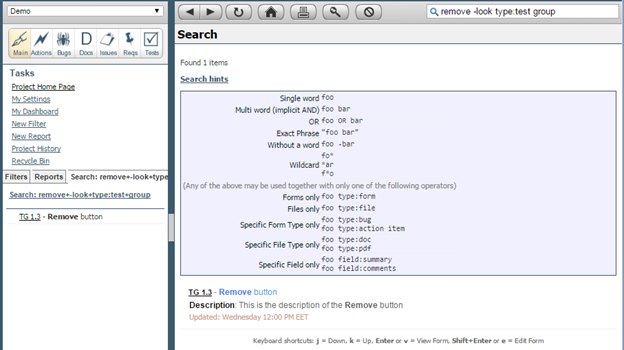See Full Text Search for additional information.
To search a
text in TRACE:
1. Enter the text (single word or phrase) in Search box from Toolbar
2. Press Enter key from the keyboard
3. The results display in Main
pane.
4. Click Search hints
link from Main pane to see the
advance search options
Figure 5‑31 Full Text Search
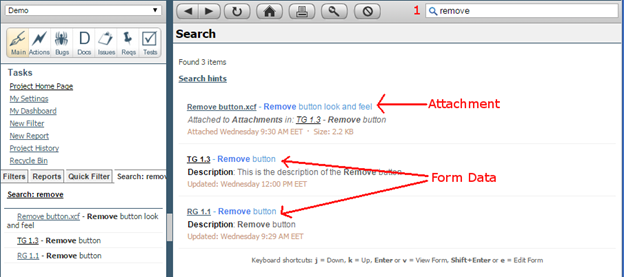
Full Text Search – Advanced Options
Clicking on Search
hints link displays a set of search advanced options:
·
Single word: foo
·
Multi word (implicit AND): foo bar
·
Multi words OR: foo OR bar
·
Exact Phrase (put exact words in
quotes): "foo bar"
·
Without a word (put a minus sign just
before words you don't want):
o
foo –bar
o
foo -bar -bar1
·
Wildcard (put an asterisk sign to
replace one or more characters): fo*, *ar.,
f*o
Any of the above may be used together with only one of the
following operators:
·
Forms only (specify to search the
form data only): foo type:form
·
Files only (specify to search the
attachments only): foo type:file
·
Specific Form Type only (specify to
search into forms of a specific type):
o
foo type:bug
o
foo type:action item
·
Specific File Type only (specify to
search into attachments of a specific type):
o
foo type:doc
o
foo type:pdf
·
Specific Field only (specify to
search into specific fields):
o
foo field:description
o
foo field:comments
o
foo field:title
o
foo field:body
Figure 5‑32 Full Text Search - Advanced Options